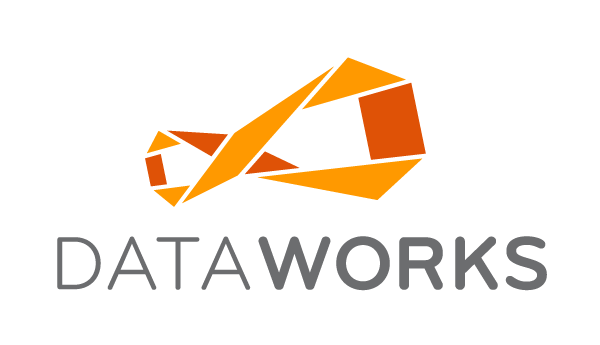3. Cancel or Process any In-Process Physicals
Please ensure to review your In-Process Physicals. If there are any open physicals for a given facility, it must be completed before you are able to initiate a new one. You can complete a physical by processing or canceling it.
To see if there are any open physicals for your facility
Go to:
Actions>Physical>Quick Physical.
Press the list button
Only open physicals will appear in this list.
4. Verify All Sales are Up-To-Date
To ensure the variances of your physical are correct, it is best to run sales reports in DataWorks and compare them to your POS system. This verification will lead to better accuracy within the system.The report we recommend to run is our Summary By Day By Facility sales report.
5. Utilize TriCoders for Counts
Our TriCoders provide an efficient means for inventory counting. Click Here for detailed documentation to guide you through the necessary steps of this process.
Ensure the Hardware Utility is installed on the computer